In this article, we shall discuss how to delete a virtual machine in Proxmox. Proxmox is an open-source server platform with which you can deploy, monitor and manage virtualized machines through a simple web-based interface. This VM machine allows users to run VM virtualization projects. You can delete the machine either through the command-line interface (CLI) or the graphical user interface (GUI).
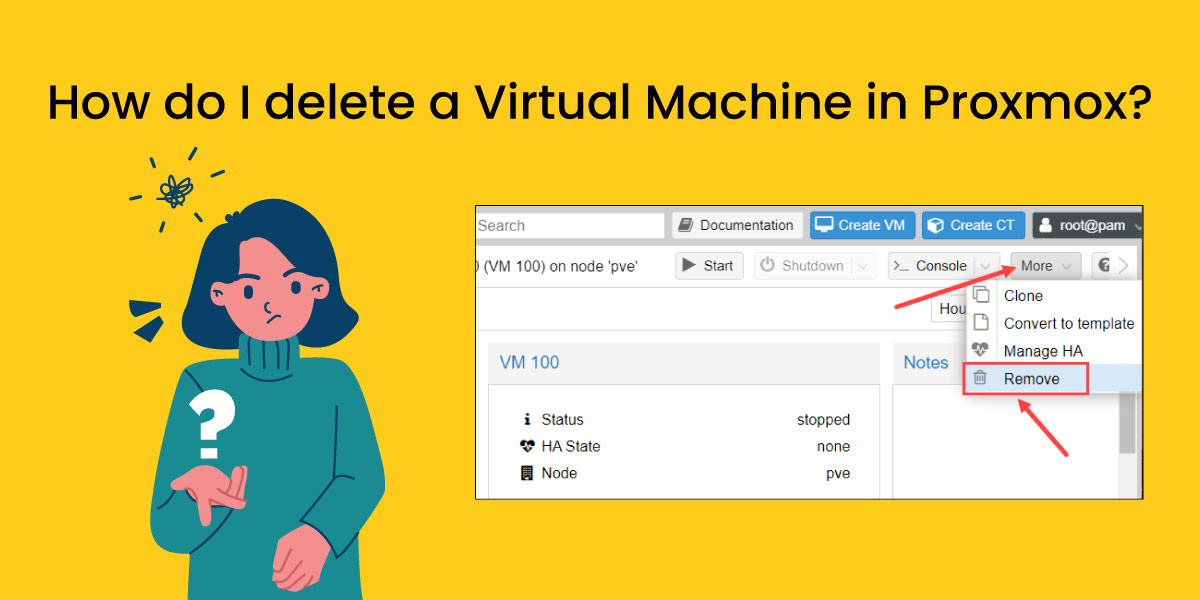
Virtual machine deletion in Proxmox
Proxmox provides the option to delete vmware virtual server through:
- The use of command-line
- The use of GUI
The command-line method
To delete VM with commands:
- Firstly, you should log into the node.
- Use the cat /etc/pve/.vmlist command to find the virtual machine ID or VMID.
- You would receive the info regarding the VMs already created on the screen.
- Use the qm shutdown [vmid] or qm destroy [vmid] command to stop the vmware virtual machine.
- Input the VMID in qm destroy [vmid] command to delete the VM machine.
The Graphical User Interface method
To remove the VM device with GUI interface:
- Start with logging into the Proxmox web console.
- Choose the virtual machine to be deleted from the list.
- Before you can delete the virtual machine, it has to be stopped. Click the shutdown button to stop the VM.
- Click on the ‘more’ option. Then select the remove button from the drop-down menu.
- You can finalize the virtual machine deletion by entering the virtual machine ID and then clicking on the Remove button.
Issues while deleting the Proxmox virtual machine
If the Proxmox VM is in a locked state, you can unlock it by entering the VM ID in the qm unlock <VMID> command. Now that the virtual machine is unlocked, it can be deleted without any issues.
Users getting the error “Cannot delete due to missing storage” can fix this issue in the following way. The VM that you are trying to delete has a configuration file stored at “/etc/pve/qemu-server” location. Try to find the required VMID.conf file in that location where VMID is the virtual machine ID. Deleting this file will also delete the VM in Proxmox.
Conclusion
We have gone through the graphical user interface and command-line interface methods to delete a virtual machine in Proxmox. Both of these methods offer the same result, i.e, the deletion of VM in Proxmox. You can use either of these methods without any issues. We have also covered some issues that many users encounter while deleting a virtual machine in Proxmox with a relevant and working solution.
