SMTP is a Simple Mail Transfer Protocol that has a host that relays the email. So, the major task of this protocol in Moodle is to take the valuable email from the platform and then send it to the respective users. If your server is not available for mail relay then you will need to do this setup for better communication. Sometimes Moodle email settings do not work properly and you may get the error. Getting the message ‘Moodle SMTP error could not authenticate’ is quite common and you need to do something so that you don’t get it in your way while working.
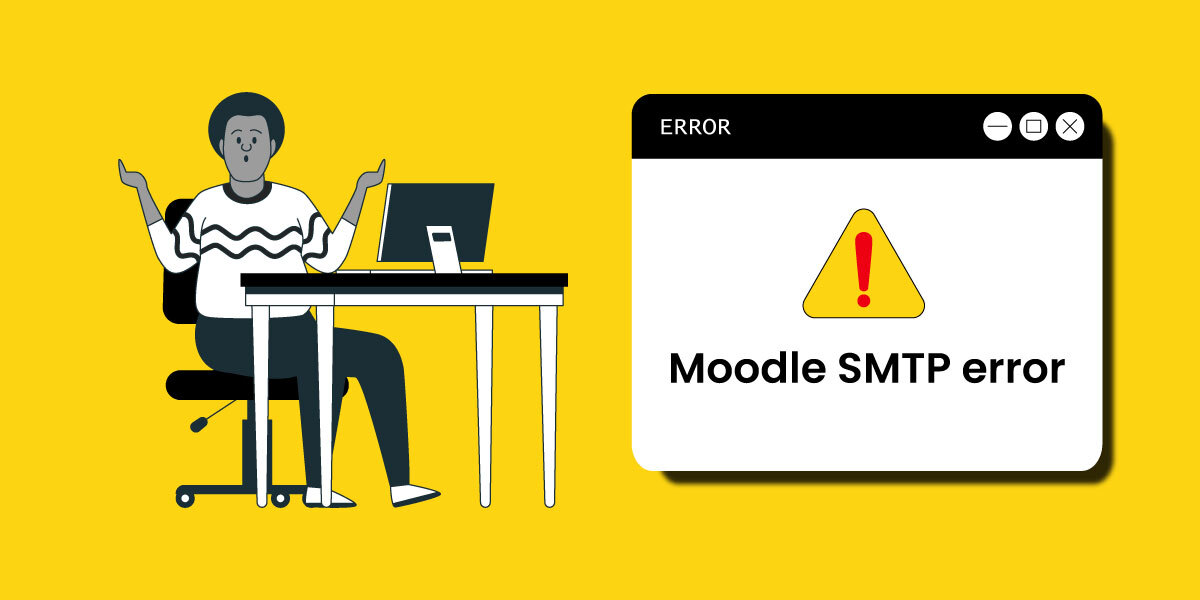
Moodle has some standard features and it is not free of errors at all. But the authentication error is a little bit tricky and quite tough to handle. In this case, you have to go deep into the reason so that you can resolve it quickly. The major reasons for this error are the configuration problem in Moodle or the incorrect Moodle email settings. Here, we have discussed some effective steps which can help you to remove the authentication error from Moodle SMTP.
SMTP field error in Moodle
Whenever a message is sent from Moodle email settings, it goes through the server connection of SMTP. It connects the email with the server by using some logging credentials and then authenticates the email address. This process allows the receiving server to accept the particular email only after authentication is done. Even a minute discrepancy can lead to the authentication error in the Moodle configuration to use SMTP. So, it is always recommended to double-check the field so that this type of error can be avoided. The steps for doing that are given below.
- You have to log in to the Moodle Dashboard.
- Then go to the Site Administration option.
- You will find the Plugins there where you will get the Message Outputs.
- After that, you have to go to the Email option in the Settings.
- Then you need to configure the SMTP Settings according to the preferred mail server.
- You can select Yahoo or Gmail for Moodle email settings.
- Then you have to configure different fields like SMTP security, SMTP hosts, SMTP password, and SMTP username so that the mail can work well.
- Lastly, you have to click on the Save Changes option after you fill all relevant fields with proper information.
If these steps are followed properly then you will be able to resolve the authentication error quite easily.
Other types of settings for this problem
You may get other Moodle SMTP errors and it can have a lot of reasons. When you get the authentication error it is also possible that you have a missing SSL connection in your Moodle email settings. It happens when you are using Gmail where SSL connection is the most important factor. In that case, you should set it up efficiently so that the SSL error can be resolved. You should also check the port number with the server hostname so that you can avoid such errors. If you are using Moodle as an Admin then you can go to the Site Administrator option to find Development and then Purge All Caches at once.
These are the ways by which you can handle Moodle SMTP authentication errors easily. If you go through the steps properly, then it will be a cakewalk for you to remove this error and use your Moodle email settings effectively.
